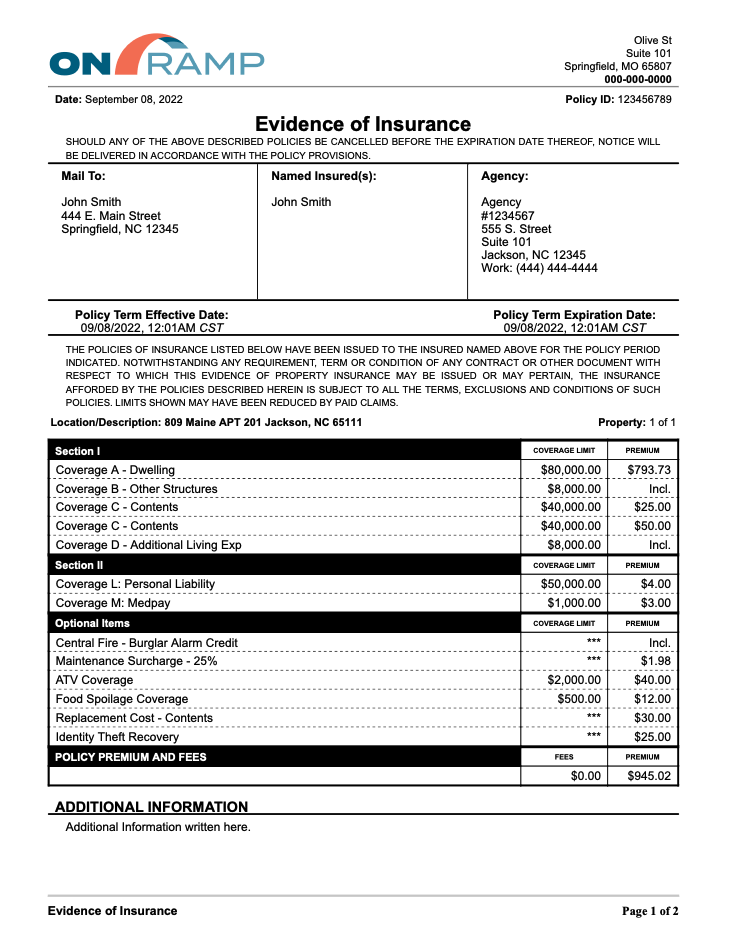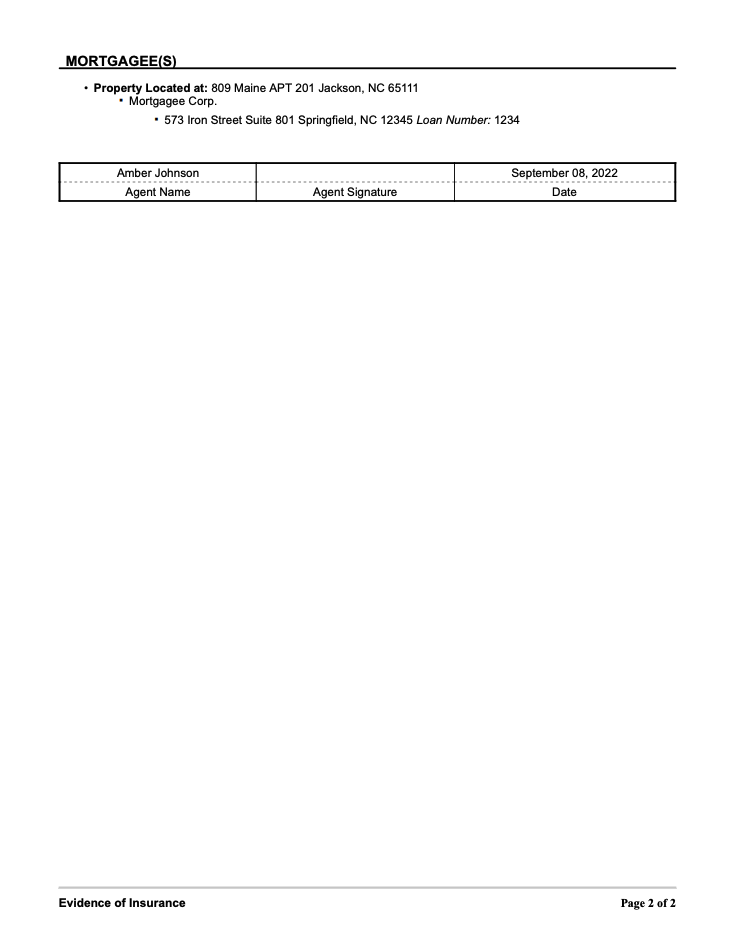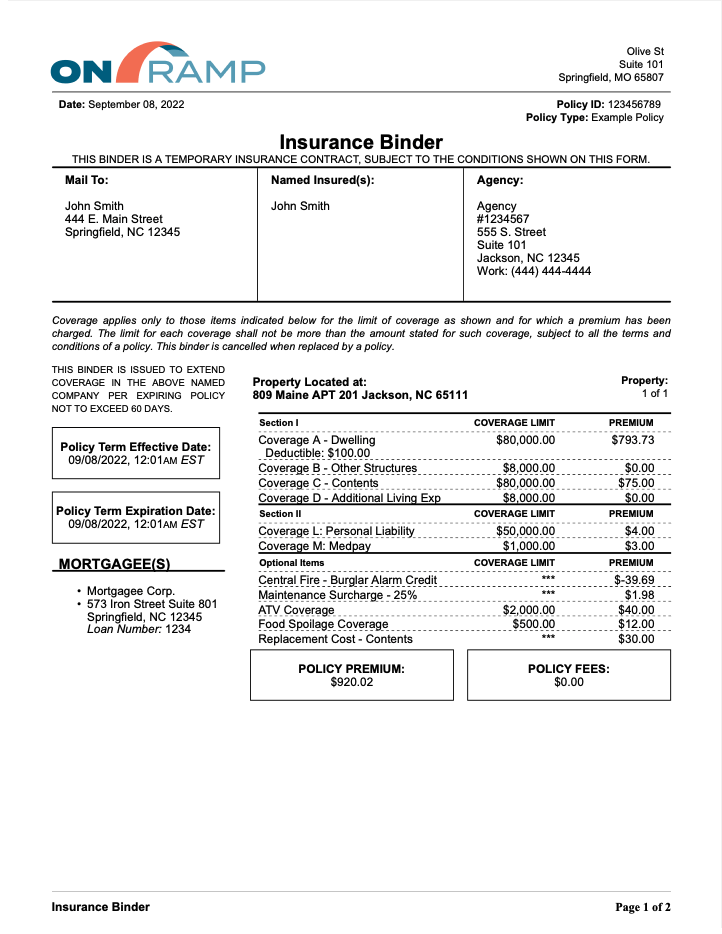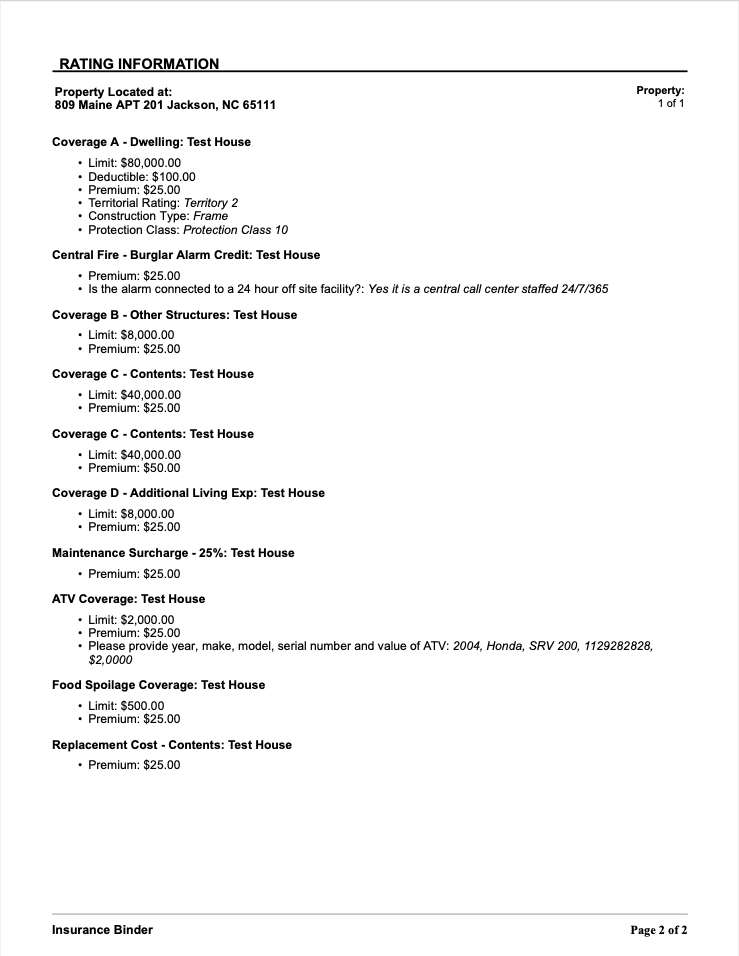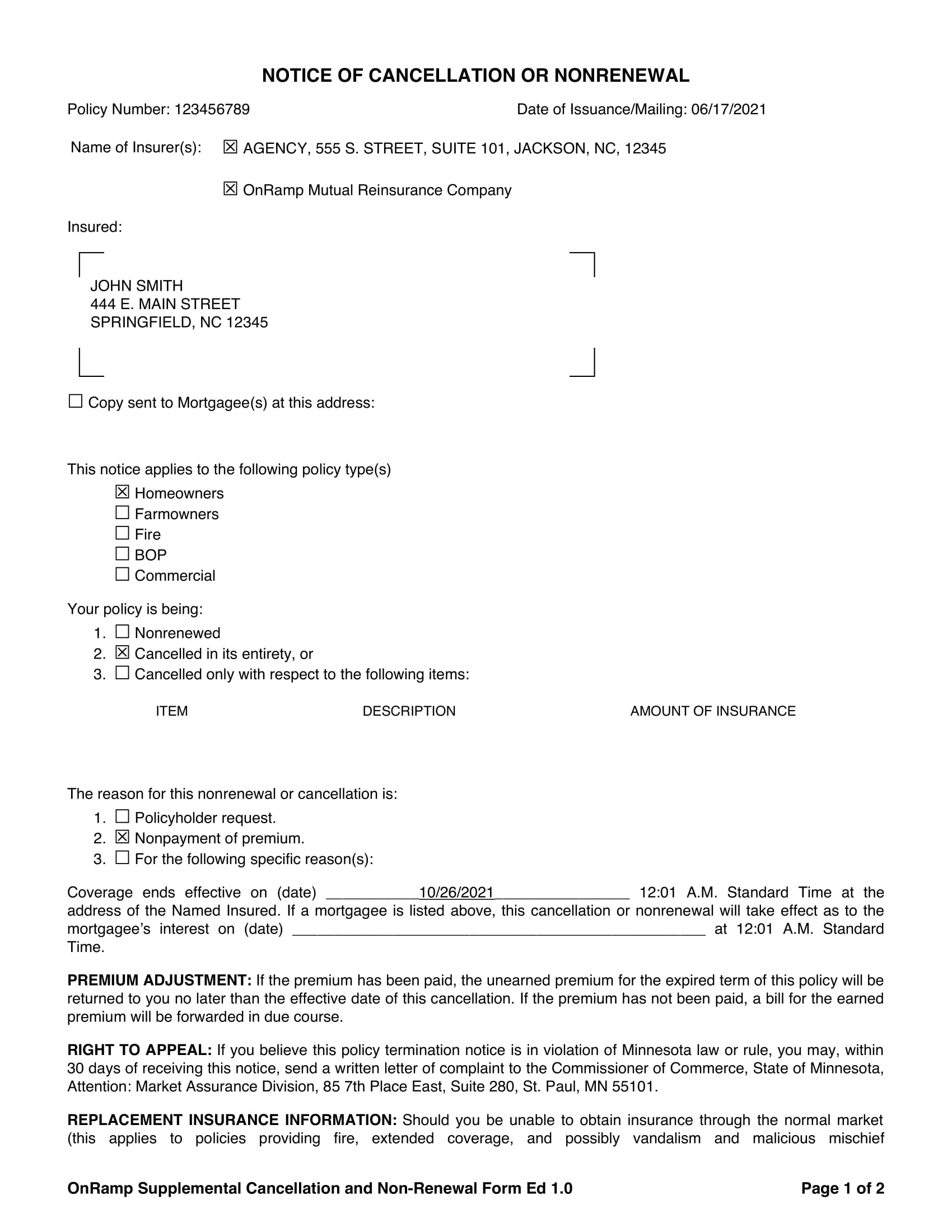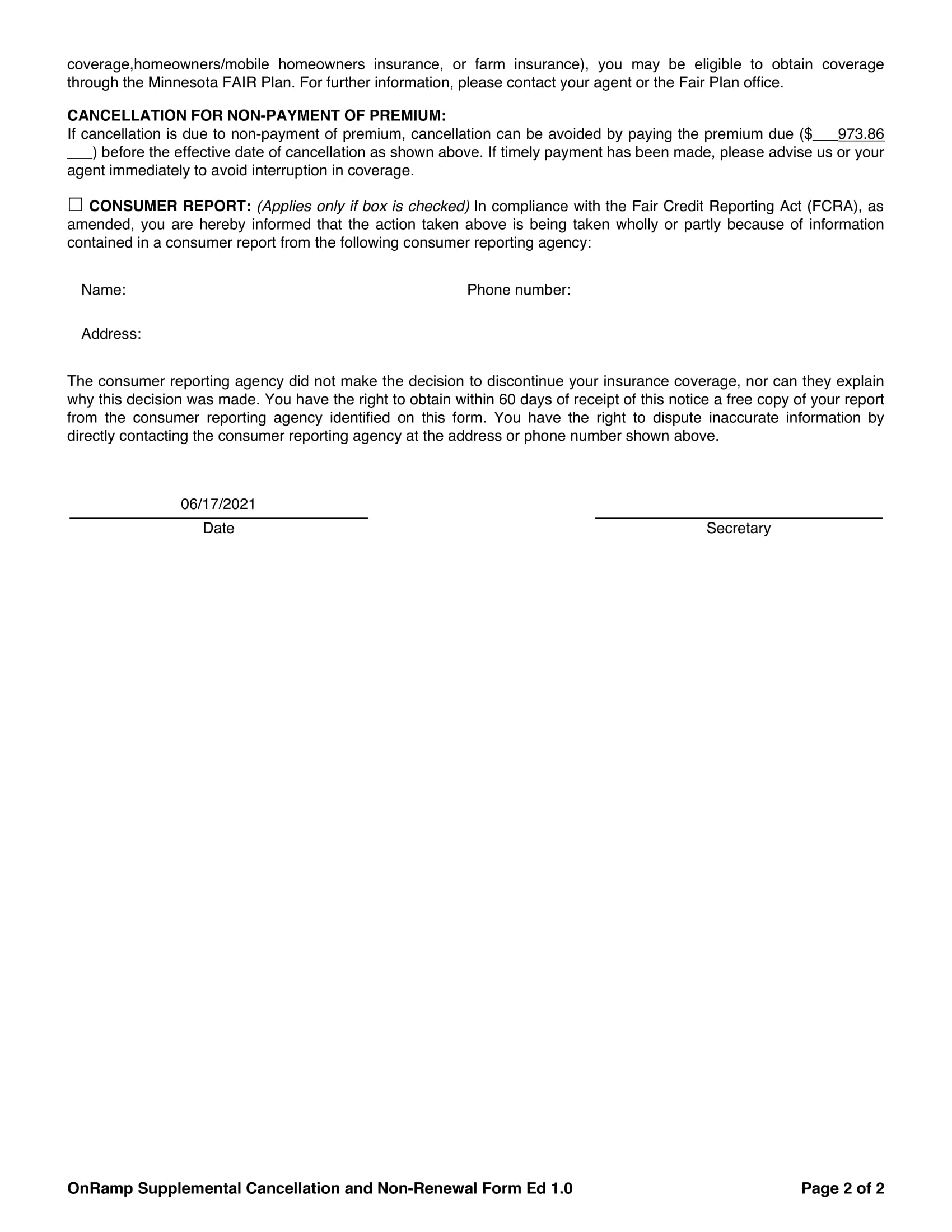Custom Actions
Need Help
Home > Documentation > Highway® > Custom Actions
Workflow
Overview | Filters | Individual Cards | Change Assignee | Change Due Date | Card Status | Card Priority | Create Card | Edit Card | Copy Card | Share Card | Delete Card | Add Comment | Attach Policy | Attached Policy Options | Attach Claim | Attached Claim Options | File Storage | Save As PDF | Workflow Report | Workflow Search
Custom Actions
Overview | How To Use
Tools
Overview | Credit Score Updater | Deliverable Generator | Print Report Tool | Report Runner | New Business Rules | Endorsement Rules | Related Claims
Reports
Highway Reports | Test Templates
AdminOverview | System Tag Tool | Update Built-in Tables | Custom Tables | User Management
Custom Actions Guide
Overview
Custom actions allow users to enable automatically created follow up behavior within Highway’s workflow module. This will enable many automated processes to allow a more robust and easier to use workflow.
How to Use
To begin using the Custom Actions Module, navigate to “Custom Actions” using the menu bar on the left.
Once on the Custom Actions page, click “Add Custom Action”. This will highlight the top row meaning it is currently being edited (you can edit more than one row at once before submitting).
First, choose which “Cause” you are wanting to run an “effect” off of. Once a cause has been selected, fill out the “Cause Modifier” section to narrow down when this new action should trigger.
Next, select the “Effect” (or what the custom action should do) from the dropdown. Once selected, move onto the final section “Effect Modifier”. This field will give exact details on what the system should do based on the effect you’ve selected.
When finished modifying custom actions, click “Submit”. Any row that is highlighted will now be updated. The system will respond with a success message or with a request to fill out the rest of the edited details.